omg, how i does dat?matchai wrote:Yes, that will select everything you havn't got selected (the background) since you went around the entire character. The you just delete that.Lanaya wrote::Omatchai wrote:Ohhhhh...
You want to know how to render/rotoscope (thats what it's called)
For that you need to use the pen tool and trace around the render then make a selection and inverse the selection and delete it.
I will eventually be making a video on rendering.
selection and inverse?
Removing Backgrounds In Photoshop
-
Lanaya

- Banned-To-Be
- Posts: 1378
- Joined: July 28th, 2008, 6:28 pm
- Title: Administrator
Re: Removing Backgrounds In Photoshop

League of legends North America - Nietono
-
iTz_WaR
- Senior Member
- Posts: 137
- Joined: May 7th, 2010, 5:35 pm
Re: Removing Backgrounds In Photoshop
Well, that worked until when I tried copying and pasting it, nothing happened.matchai wrote:Ohhhhh...
You want to know how to render/rotoscope (thats what it's called)
For that you need to use the pen tool and trace around the render then make a selection and inverse the selection and delete it.
I will eventually be making a video on rendering.
-
matchai
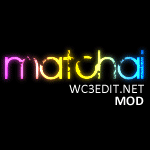
- Forum Staff
- Posts: 1009
- Joined: July 14th, 2007, 2:51 pm
Re: Removing Backgrounds In Photoshop
made a fast video on how to do it: http://www.screencast.com/users/matchai ... 9e13fa37d5
-
iTz_WaR
- Senior Member
- Posts: 137
- Joined: May 7th, 2010, 5:35 pm
Re: Removing Backgrounds In Photoshop
Thanks, matchai! There was only one thing I wasn't doing. It works now.matchai wrote:made a fast video on how to do it: http://www.screencast.com/users/matchai ... 9e13fa37d5
EDIT: Actually, I have another problem where when I save the image, and I try to open it, it doesn't show.
-
zablex
- Senior Member
- Posts: 135
- Joined: August 8th, 2009, 8:25 pm
- Title: Community Trash
Re: Removing Backgrounds In Photoshop
For easy rendering i do this:
2.Make the backround is a single unlocked layer.
1.Select polygonal lasso tool
2.Mark the thing or the character i want to render (i do not care if i select the char fine...
The only thing i care is about the main structure)
3.Right click the selected zone, Refine edges. (play with the configs abit and when ull have a fine render click ok.)
4.Right click selected zone again, Select inverse
5.Click delete
6.There u go
2.Make the backround is a single unlocked layer.
1.Select polygonal lasso tool
2.Mark the thing or the character i want to render (i do not care if i select the char fine...
The only thing i care is about the main structure)
3.Right click the selected zone, Refine edges. (play with the configs abit and when ull have a fine render click ok.)
4.Right click selected zone again, Select inverse
5.Click delete
6.There u go
